If you find yourself switching between multiple Spaces on Mac OS X’s Mission Control, follow this tutorial below for even faster switching by changing the keyboard shortcut. By default, the keyboard shortcuts for switching to the left and right spaces are “CTRL <–” and “CTRL –>” respectively. For this, you must use two hands on a Macbook Pro or Air because there is only one Control key and it is on the opposite side of the arrow keys on the keyboard. My solution for this is to switch the keyboard shortcuts to “ALT <–” and “ALT –>” because then you can switch spaces with only one hand.
Here is a screenshot, to get to this menu, go to System Preferences > Keyboard > Keyboard Shortcuts > on the left hand sidebar, select Mission Control. To change the shortcuts, simply double click on them and they will become highlighted. Then tap on the keys you would like to switch them to.
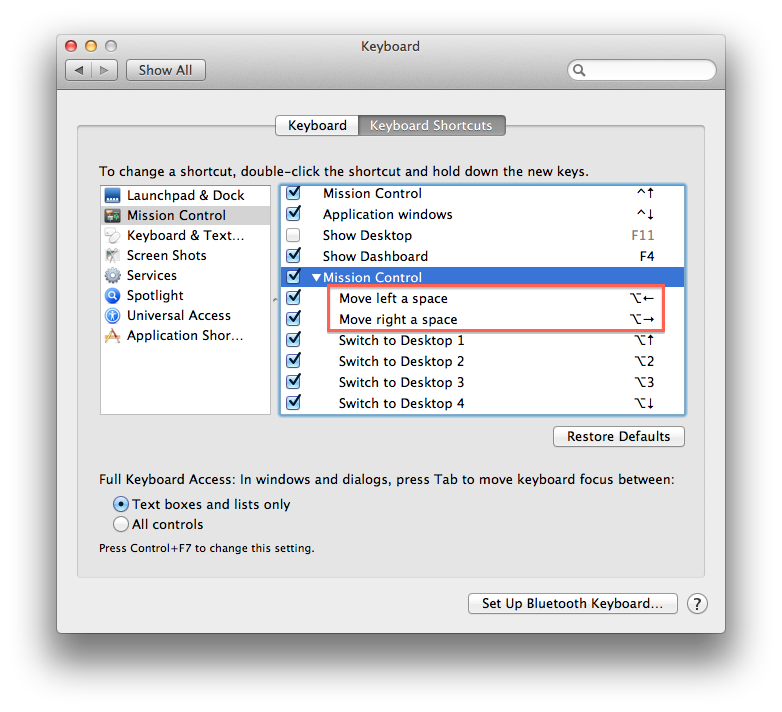
If you have any questions or difficulties, please post in the comments below!
