If you want to sync your Google Calendar with the iCal application on Mac OS X Lion, then follow the guide below outlining how to do this. You will need your Google Account information including a two-step verification password for iCal if you have that set up. This information can be found here.
Step 1) Open iCal located in the Applications folder.
Step 2) Go to iCal Preferences by pressing “CMD + ,” or by clicking iCal > Preferences.
Step 3) Select Accounts and press the plus symbol in the bottom left corner.
Step 4) Under Account Type, select Google.
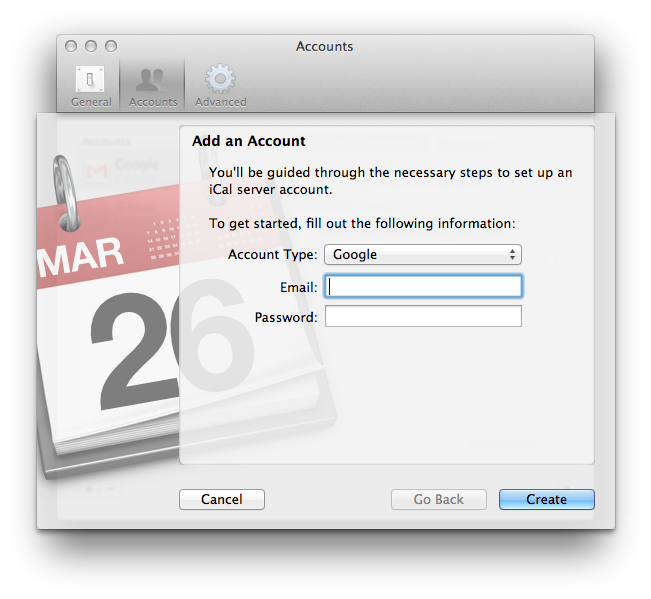
Step 5) Enter in your Google credentials. If you have two-step verification set up on your account, follow the link above in order to get an application specific password for iCal.
Step 6) Press Create and your Google Calendar should start syncing. You can select the interval at which you wish the account to sync on the Accounts section of iCal Preferences.
If you have any questions, please feel free to leave a comment below! I will be happy to answer them.
