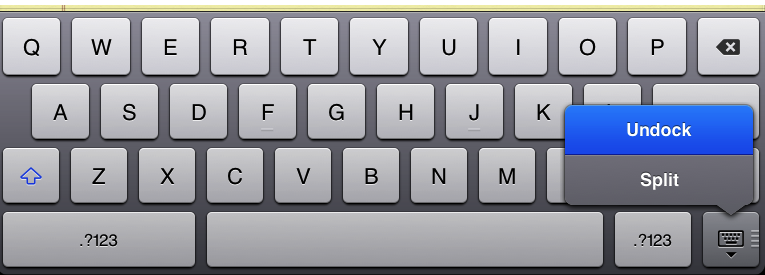
Did you know that the option above existed on iOS (specifically the iPad)?
Well to enable this option, first, go to Settings > General > Keyboard and turn on Split Keyboard. Then you simply open any application that makes use of the iPad keyboard. Touch and hold on the bottom right icon (the picture of the keyboard) until two options appear. They are: Undock or Split. Split does what it says, it splits the keyboard making it easier to type with your thumbs similar to how you use the iPhone. You can also access this mode by pressing and holding on the “G” and “H” keys in the center of the keyboard and then making a “pulling apart” motion which gives the illusion that you are actually “splitting” the keyboard.
The other option, Undock, moves the iPad keyboard to the center of the screen. If there was something showing where the keyboard normally is, you normally wouldn’t be able to see it. However, with the Undock option, you can now see what’s below the keyboard and type at the same time! Pretty useful if you ask me.
If you have any comments or questions about this tip, please leave them in the comments and I will be sure to answer them as swiftly and promptly as possible!
