If your System Preferences panes are looking cluttered, then follow the steps below to remove specific preference panes that you never use. If you install a lot of extensions then this tip is for you.
Step 1) Open up System Preferences in one of three ways either through the Apple Menu > System Preferences, using Spotlight and searching for it, or by clicking on it in your Dock.
Step 2) Under View, click Customize. This will make a bunch of checkmarks appear next to each of the preference panes.
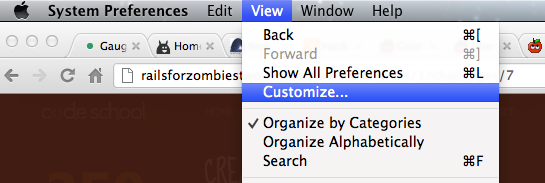
Step 3) Uncheck the ones that you don’t want to show up anymore. Don’t worry, you aren’t removing them, just hiding them. You can still access them by searching in the top right hand corner of the System Preferences window.
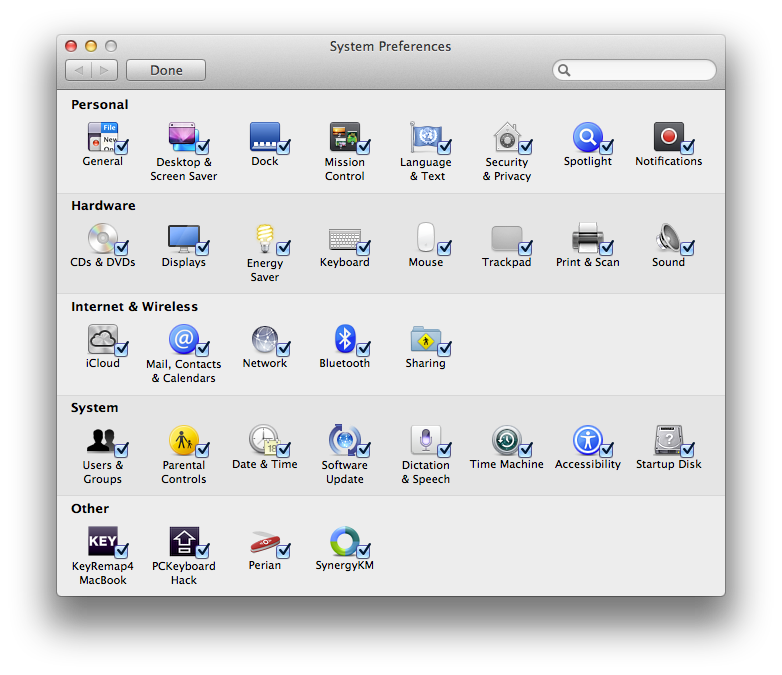
Step 4) If you ever want to add those panes back, simply recheck them under View > Customize and your preferences will return.
I hope this tip helped you out! Please leave a comment below with suggestions for future articles or a comment about this one if you found it confusing or not helpful.
